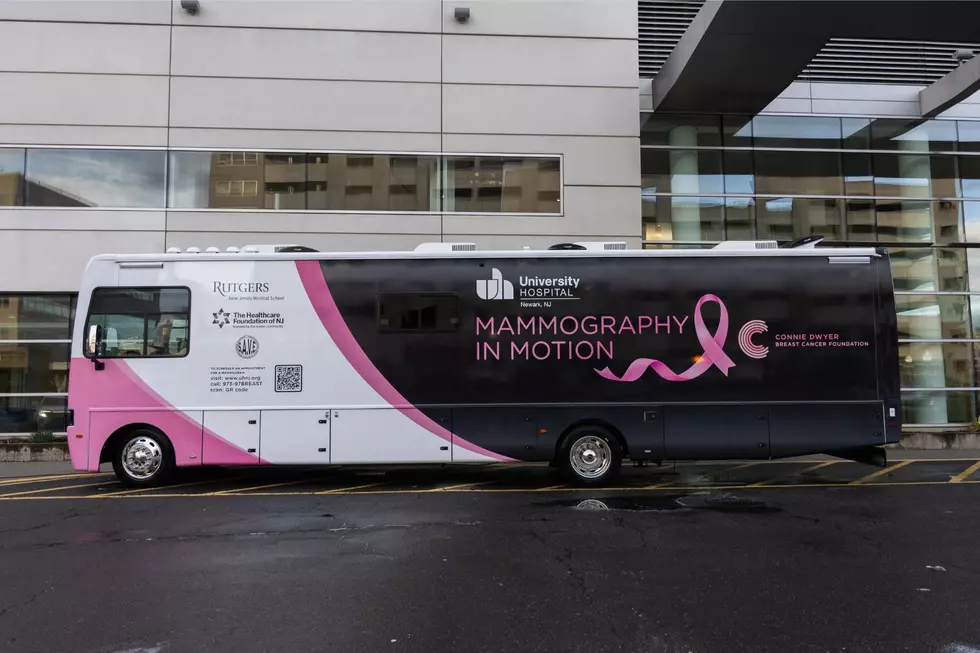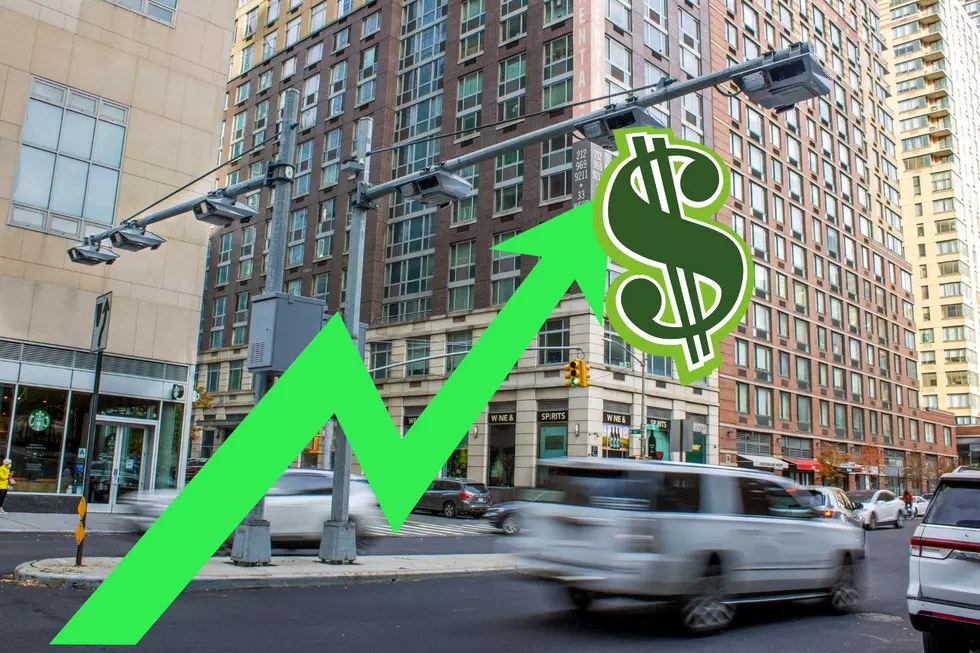New Yorkers: Authorities Warn Of “NameDrop” Feature On IOS 17
If you or someone you know owns an iPhone that has recently been updated to iOS 17, multiple law enforcement agencies warn that it is important to be aware of a new feature called “NameDrop.”

When it's active, the "NameDrop" feature enables the sharing of contact information by simply bringing your phone close to another device.
Apple has set the default setting for this feature to ON, meaning that your phone is ready to share contact information with nearby devices unless you disable it yourself. To keep your privacy safe and prevent unintentional contact information sharing, it is really important to take a few steps to turn off the “NameDrop” feature.
How to Disable the iPhone “NameDrop” Feature
Open the Settings app on your iPhone's home screen. Scroll down and tap on "General." Once in the In the "General" menu, tap on "AirDrop." Under the "AirDrop" settings, you will find various options. Tap on "Bringing Devices Together." In the "Bringing Devices Together" menu, change the setting to "OFF." This disables the "NameDrop" feature and prevents the automatic sharing of contact information.
By disabling this feature, you can make sure that your iPhone will no longer share contact information when brought in close proximity to another iPhone. This gives you more control over your privacy and will prevent any accidental contact information sharing.
Five Hidden Features From the iOS 17 iPhone Update
Gallery Credit: Danielle Kootman
How to Update Your Government Alerts on iPhone
Gallery Credit: Credit: Mateo, 103.5 KISS FM
Setting up Legacy Contact on iPhone
Gallery Credit: Kyle Anthony
More From New Jersey 101.5 FM